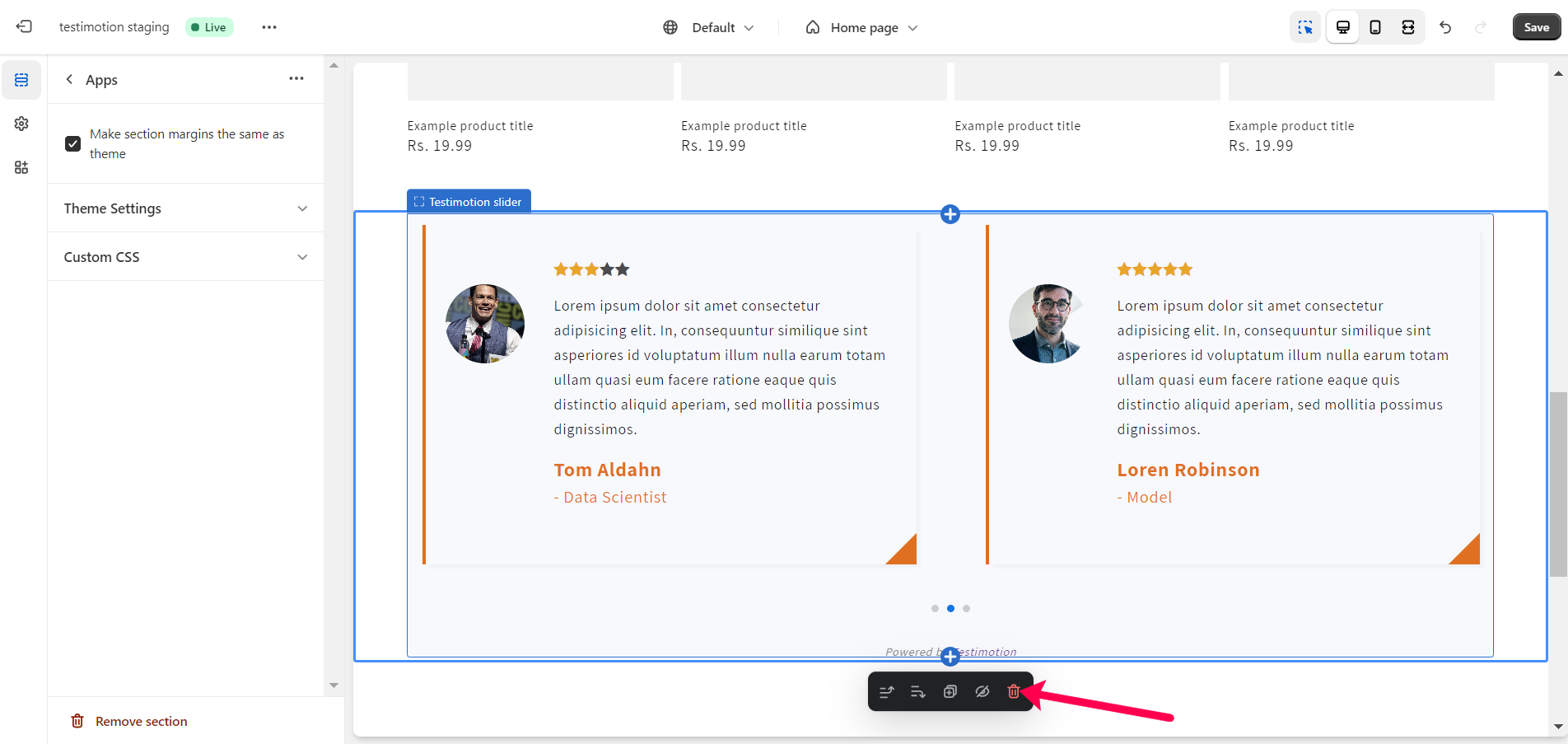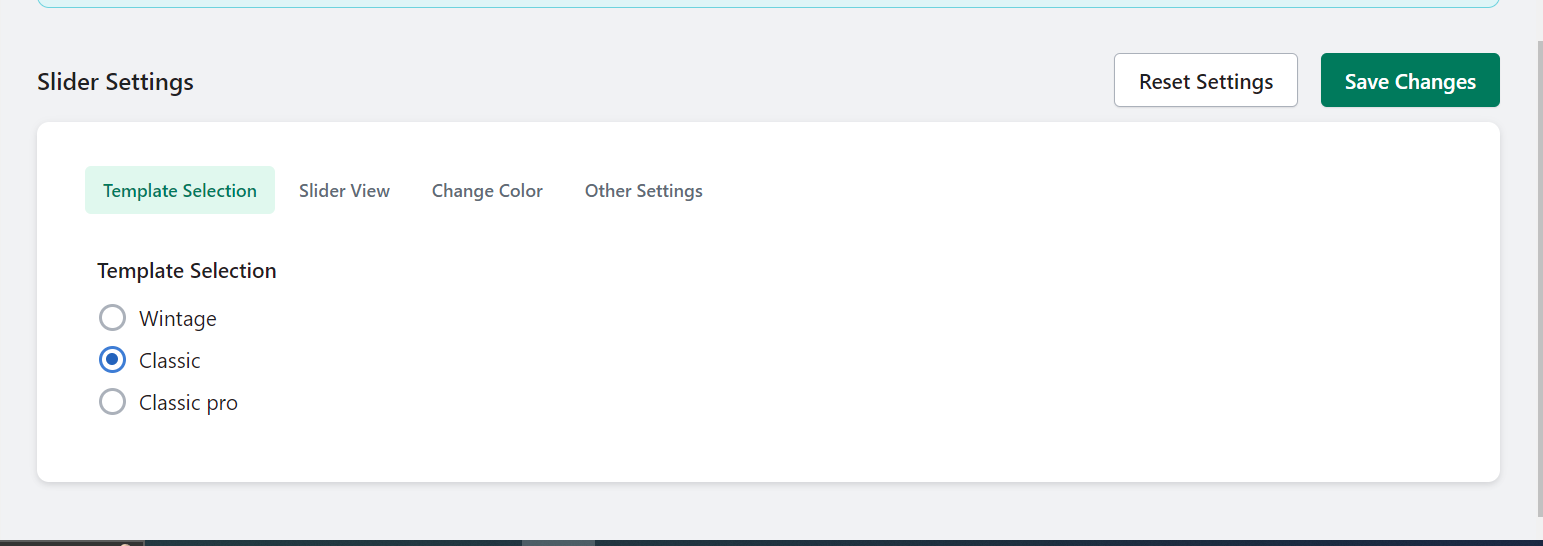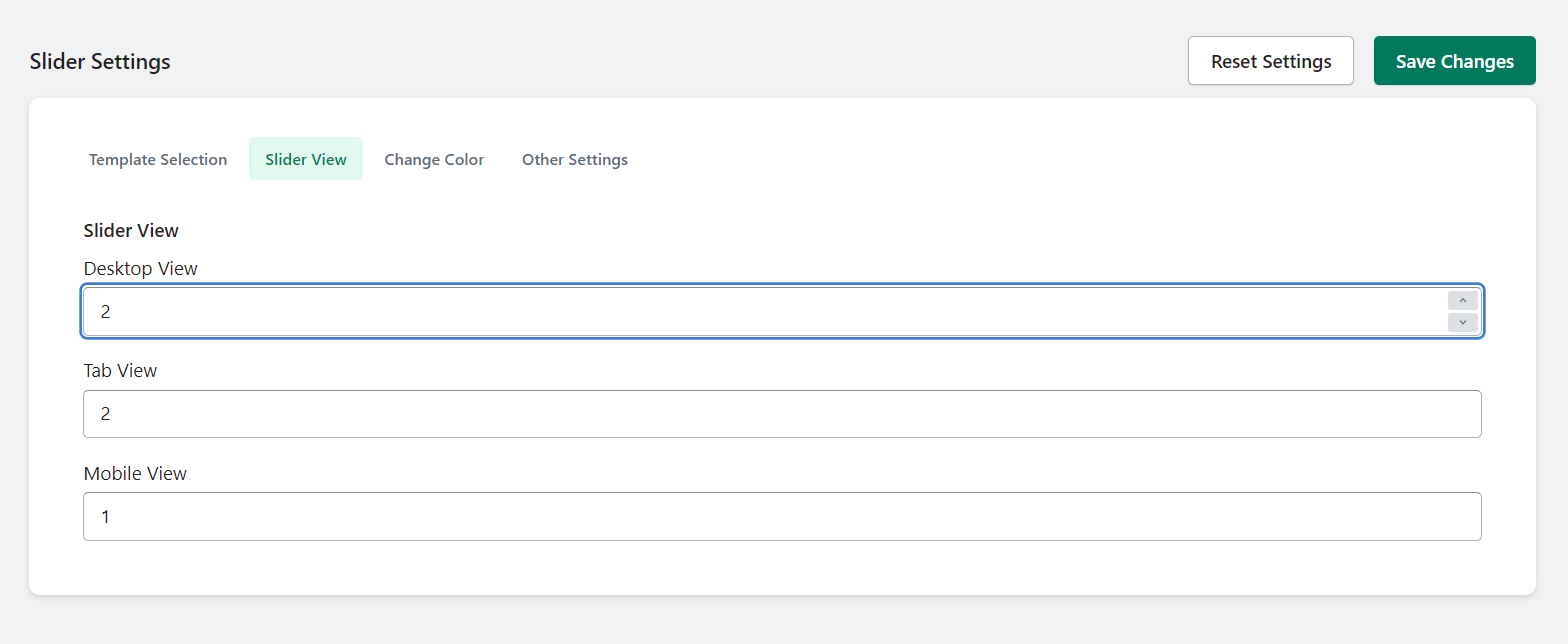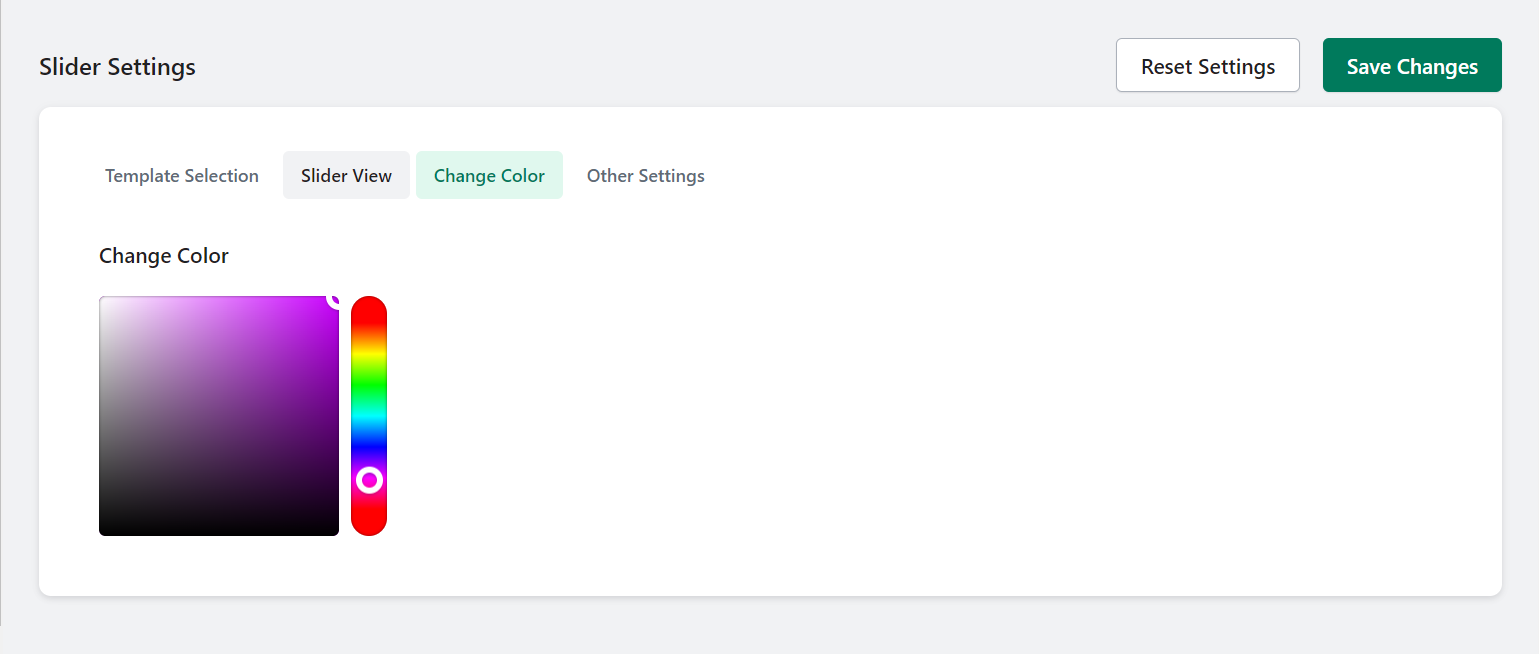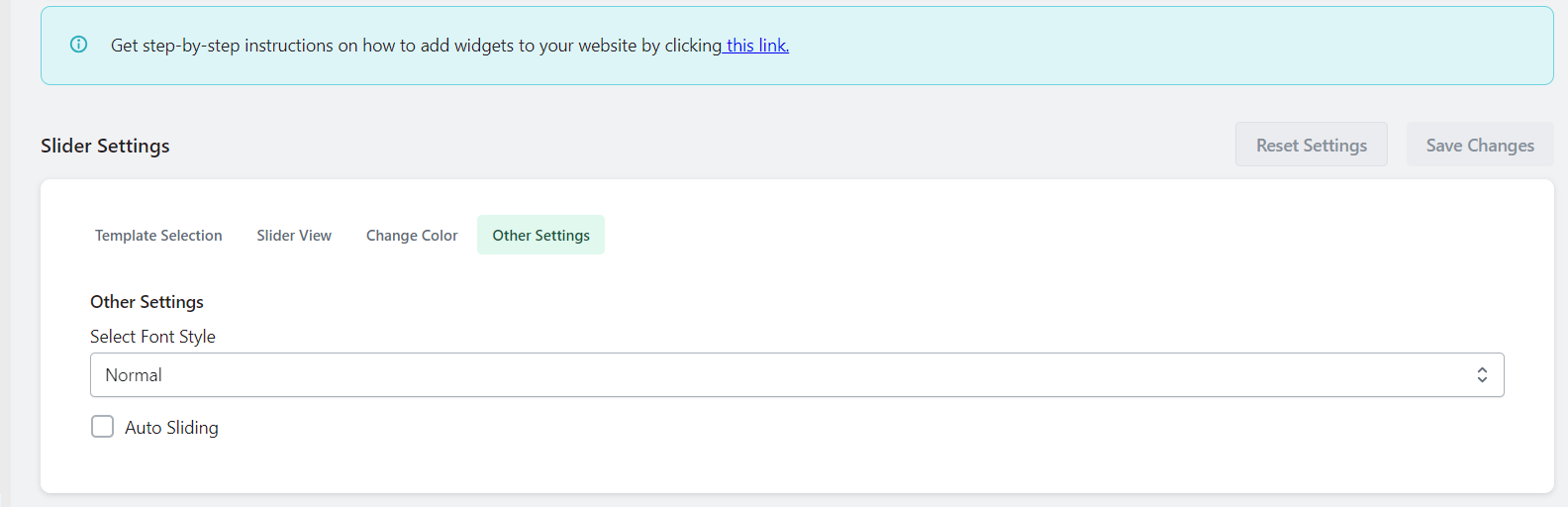How To Install Testimonials Widget on Shopify Theme 2.0
Step 1
Please click "Create Testimonial" button to create a testimonial.
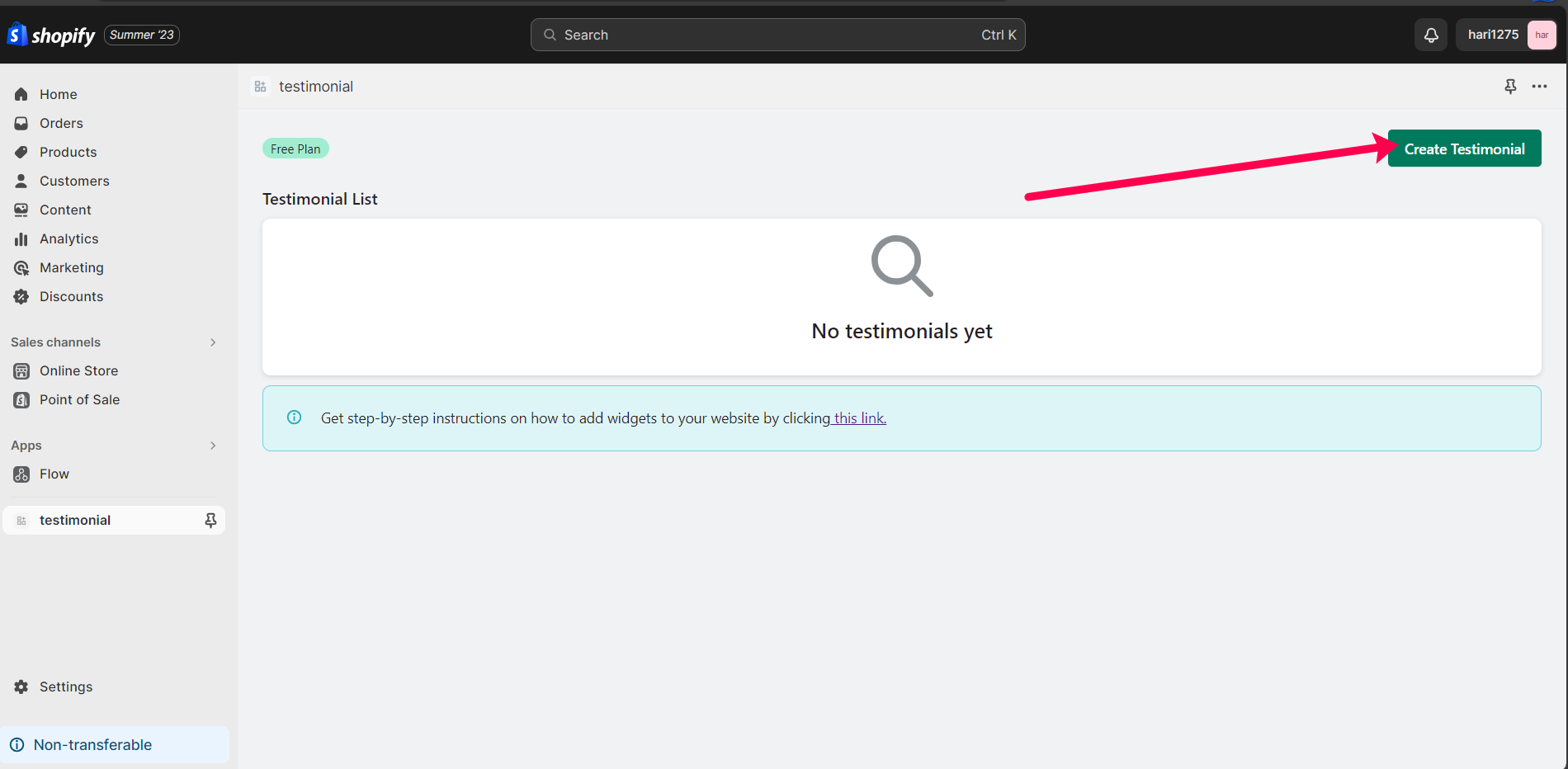
Step 2
To start, kindly initiate the creation of a new testimonial by adding your content.
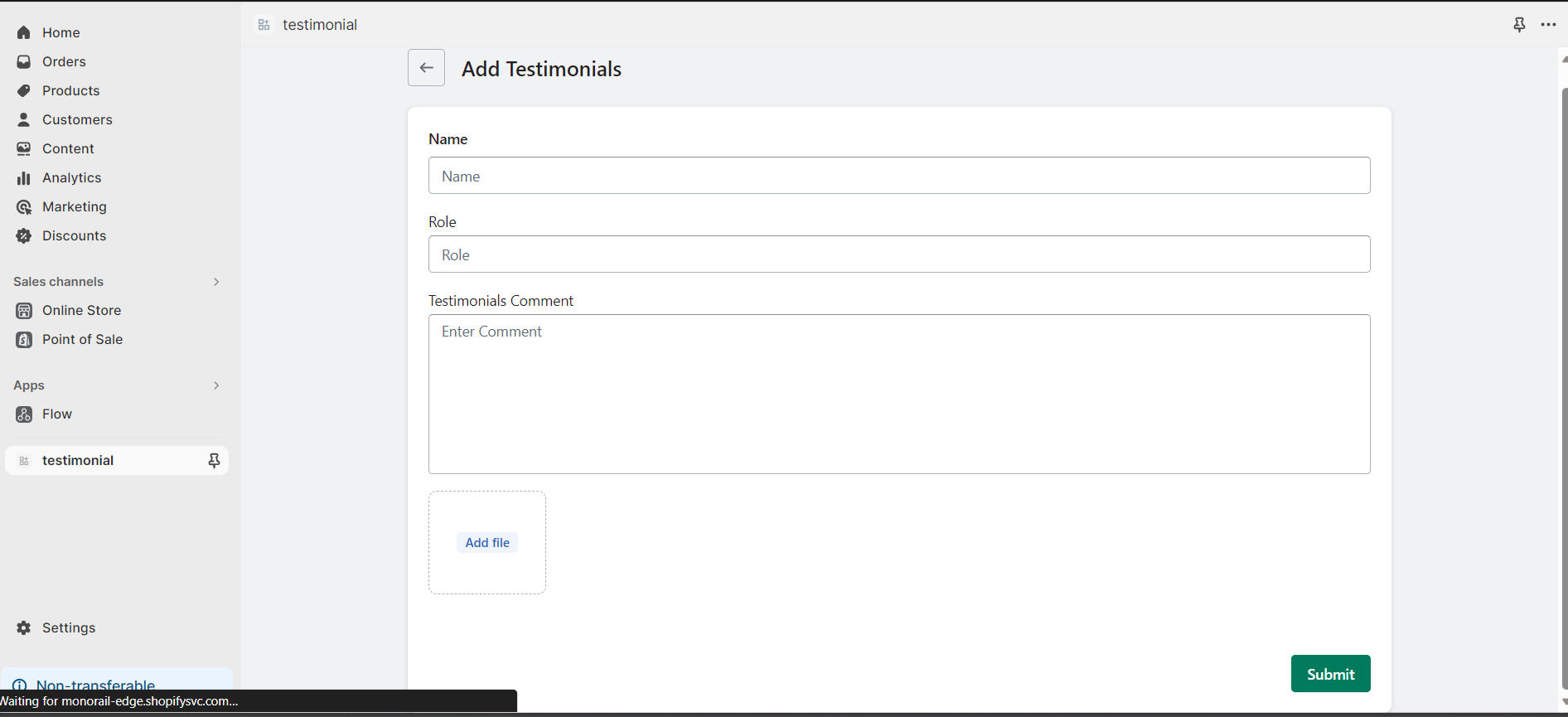
Step 3
The dashboard displays a table of all testimonials, allowing users to edit, delete, or create new ones.
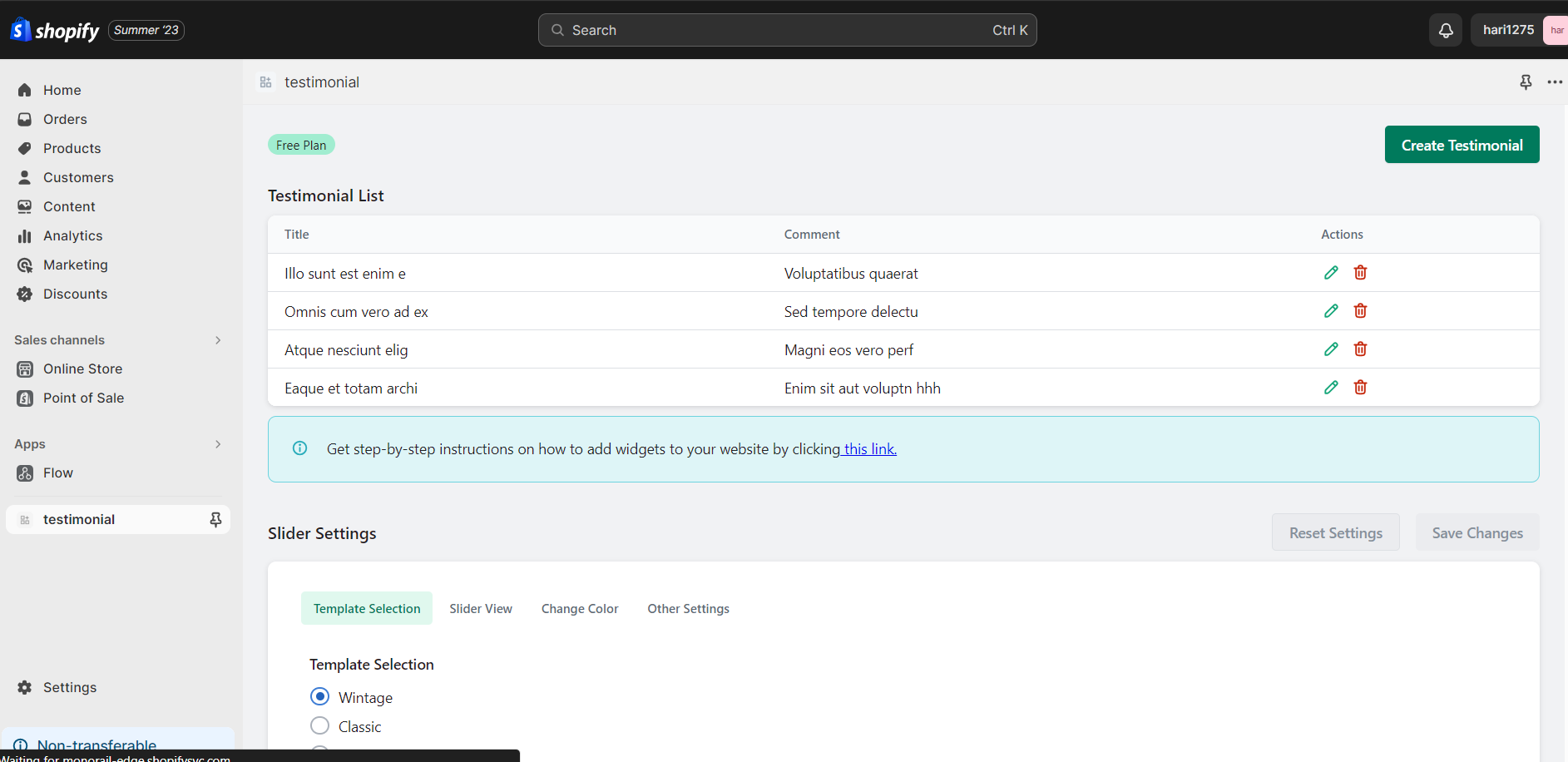
Step 4
The table presents a list of testimonials, and once it reaches six testimonials, we will no longer accept additional ones.
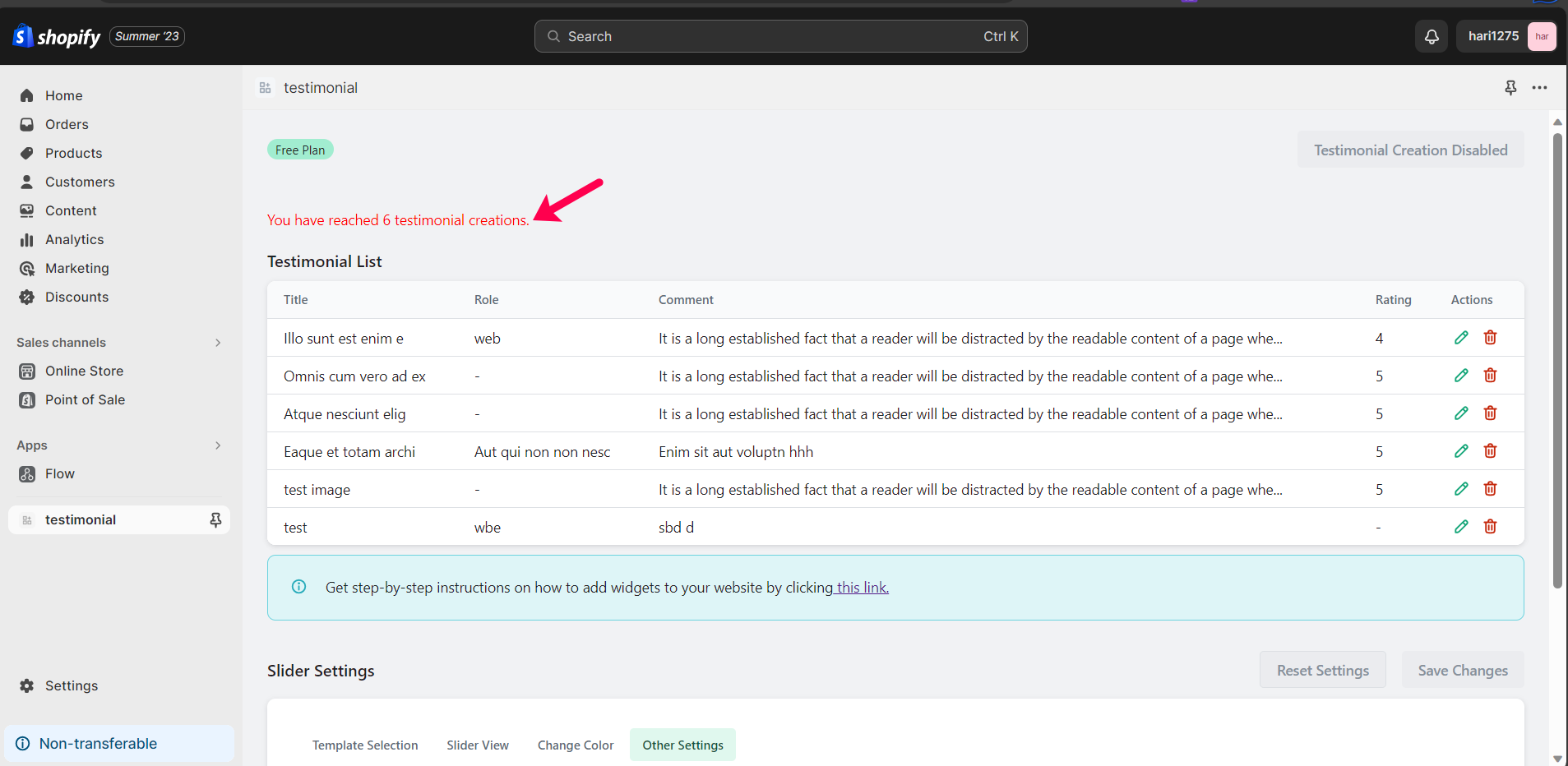
Step 5
You can edit a specific testimonial by clicking on the corresponding edit symbol in the testimonial table list.
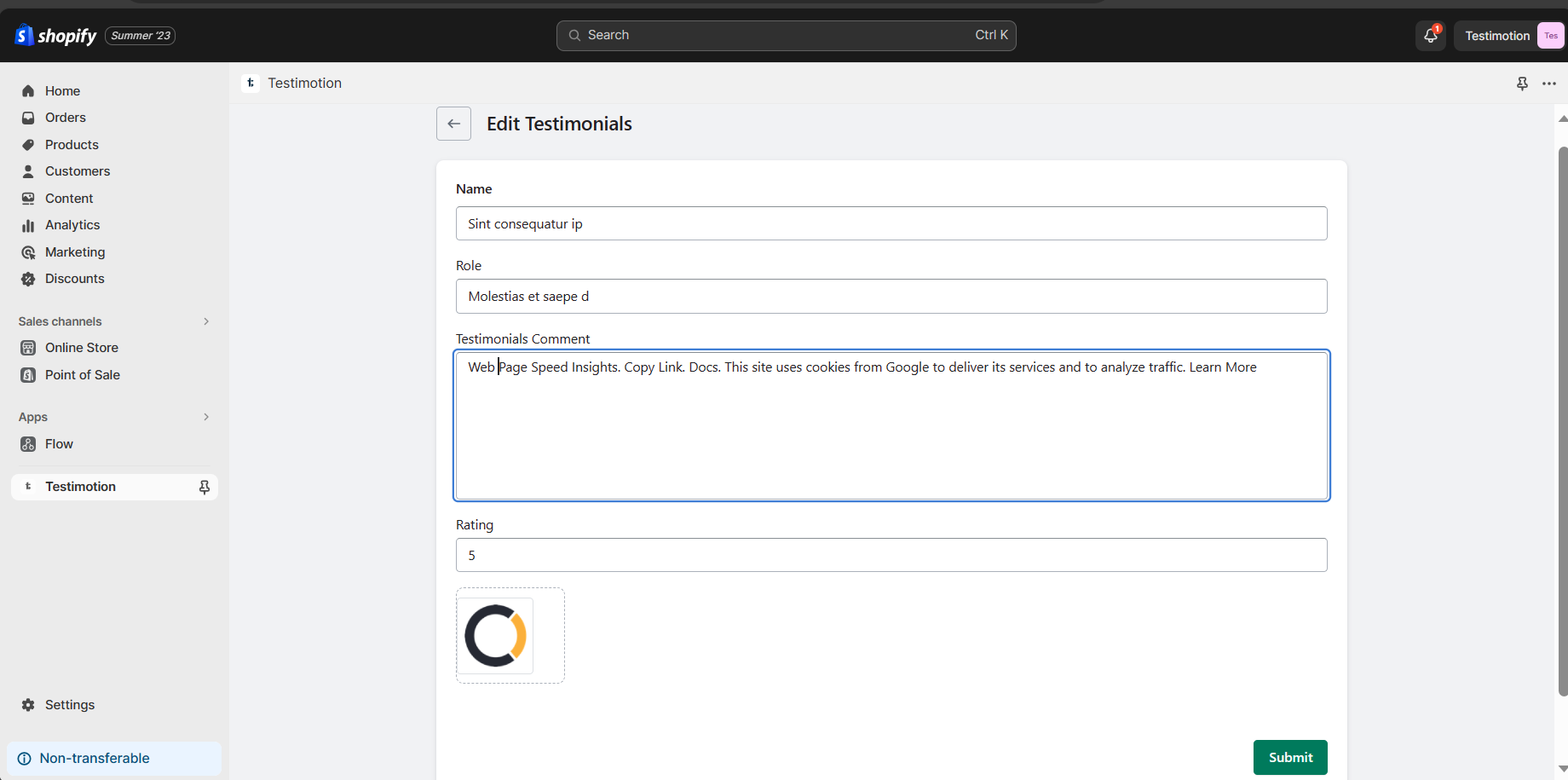
Step 6
You can delete a specific testimonial by clicking on the corresponding delete symbol in the testimonial table list.
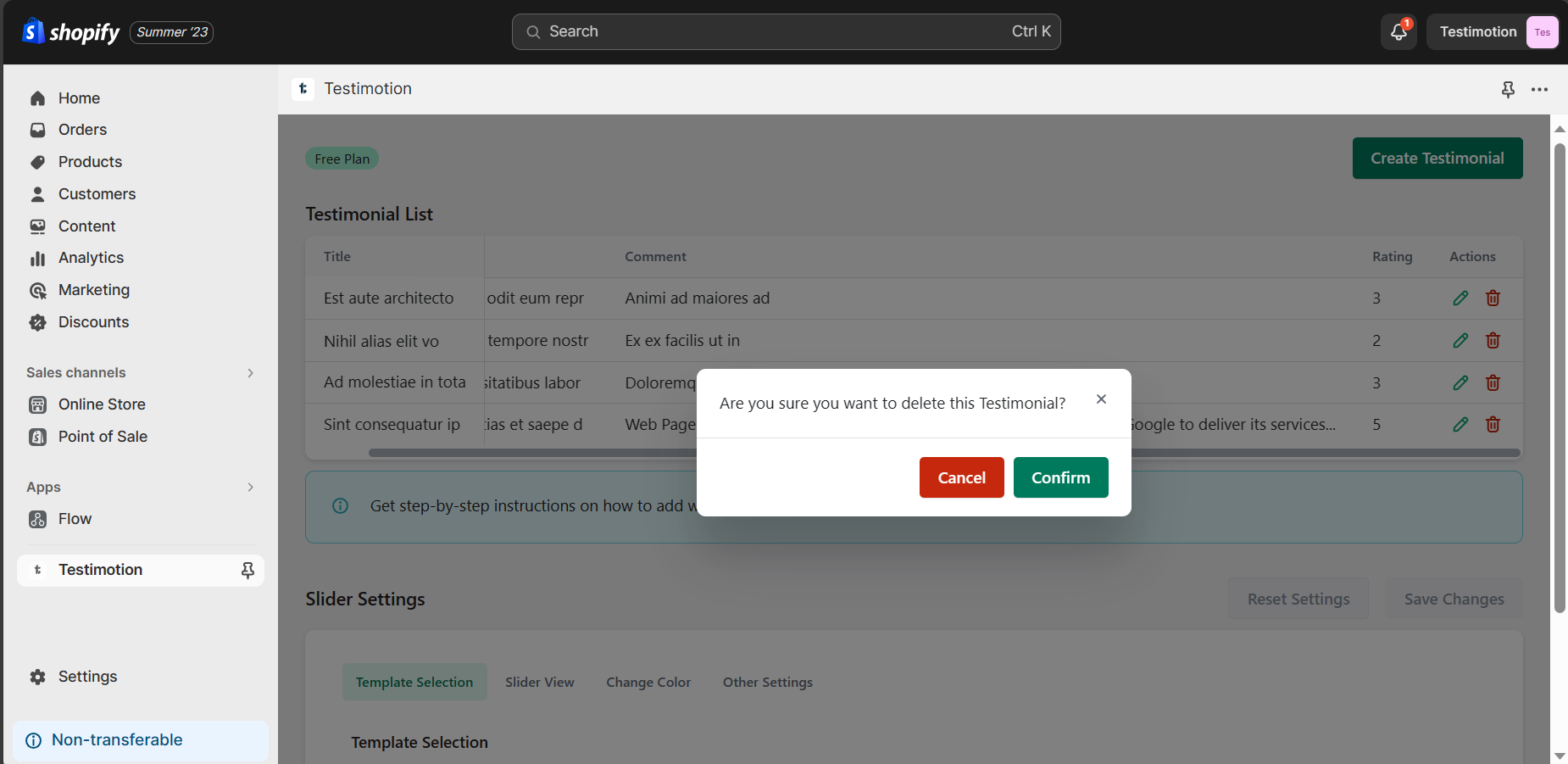
Step 8
Access the "Apps" section, click "Add block," and select your preferred widget layout, such as the "Testimotion Slider."
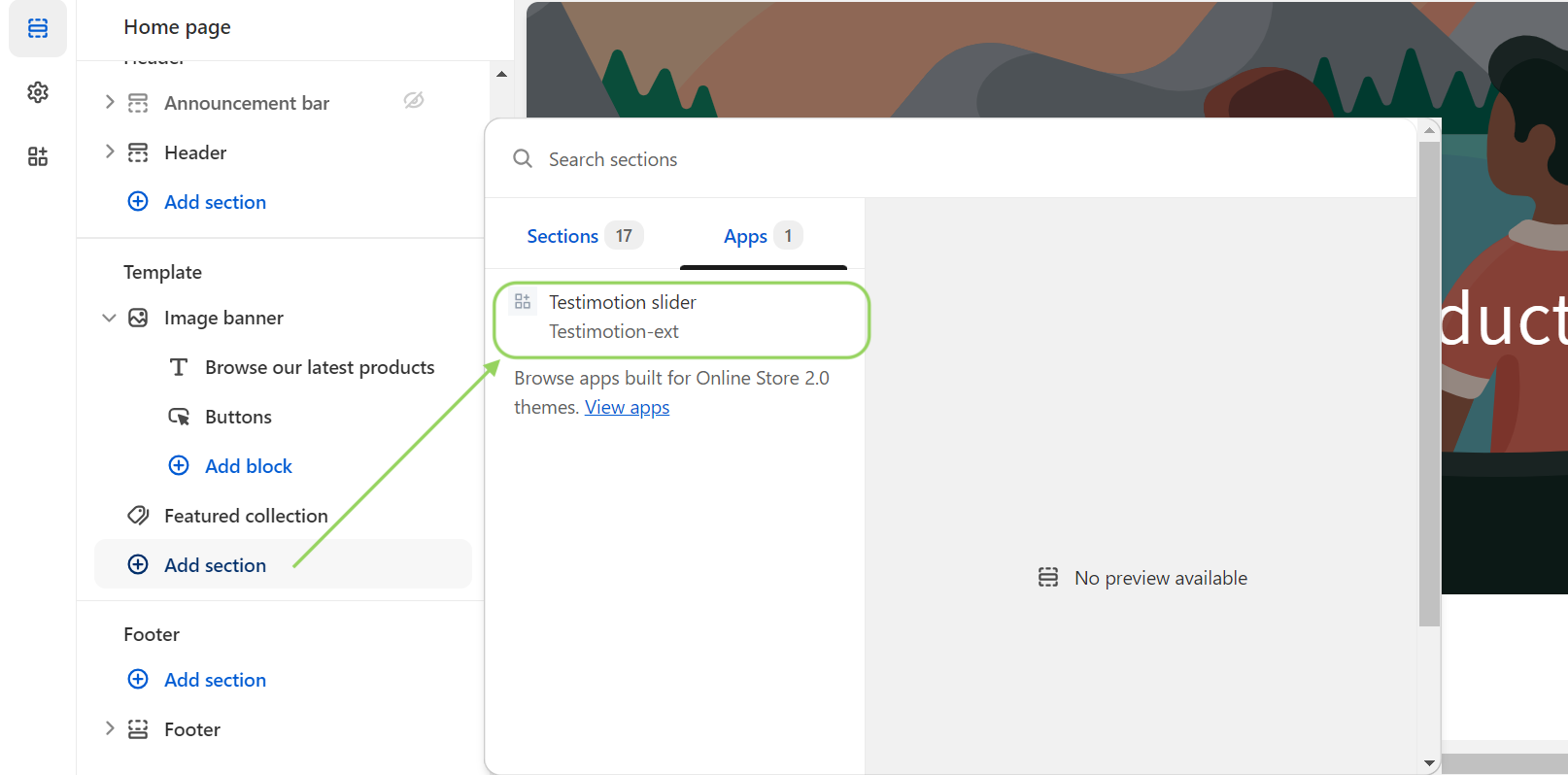
Step 9
After adding it, preview the Testimotion Slider.
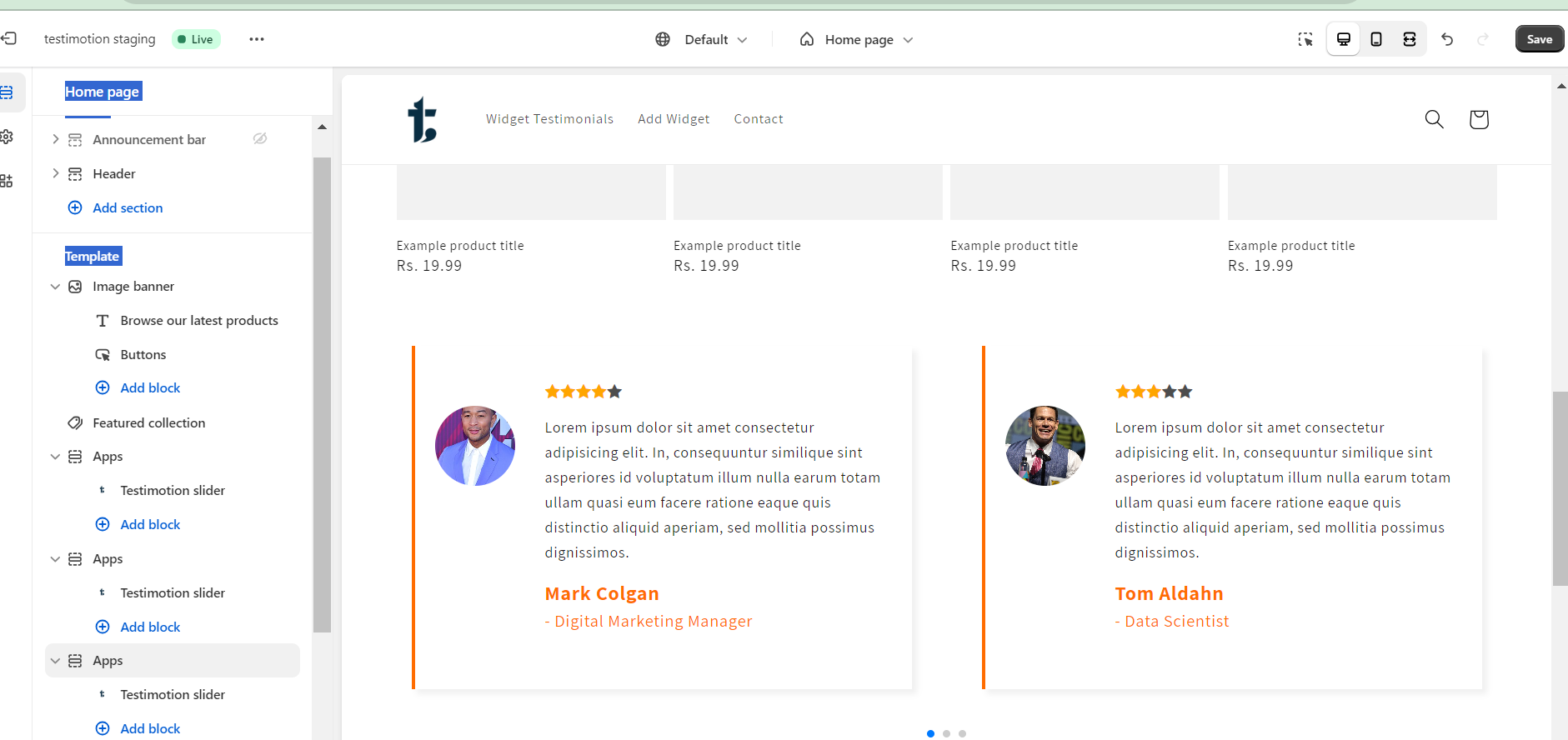
Step 10
You can also remove the slider by clicking the delete icon.